Параметр PLUGINSPAGE
Описание
Если браузер не поддерживает указанный тип файлов заданный параметром src,
то pluginspage используется для того, чтобы перейти
по указанному адресу, откуда можно скачать и установить необходимый плагин.
Браузер сообщает пользователю, что требуемого плагина для отображения файла
нет, и запрашивает, загружать его или нет.
<embed pluginspage=»URL»>…</embed>
Любой корректный URL (Universal Resource Locator, универсальный указатель
ресурсов).
Значение по умолчанию
Нет.
Пример 5. Адрес требуемого плагина
<!DOCTYPE HTML PUBLIC «-//W3C//DTD HTML 4.01 Transitional//EN»>
<html>
<body>
<embed src=»ban.swf» width=»200″ height=»200″
type=»application/x-shockwave-flash» pluginspage=»http://www.macromedia.com/go/getflashplayer»></embed>
</body>
</html>
Параметр HEIGHT и WIDTH
| HTML: | 3.2 | 4 | XHTML: | 1.0 | 1.1 |
Описание
Параметр height устанавливает высоту объекта,
а width — его ширину. В заданные размеры
входит не только само изображение, например в случае воспроизведения видеофайла,
но и панель управления им, включая кнопки проигрывания, паузы, остановки и т.д.
По этой причине на размер отображаемого объекта влияет тип файла и применяемый
плагин.
Если используется процентная запись, то размеры объекта вычисляются относительно
родительского элемента — контейнера, где находится тег <EMBED>.
В случае отсутствия родительского контейнера, в его качестве выступает окно
браузера. Иными словами, width=»100%»
означает, что объект будет занимать всю доступную ширину веб-страницы.
Несмотря на заданные размеры объекта, его исходные пропорции сохраняются, но
в случае явного диссонанса высоты и ширины добавляется пустое пространство по
вертикали или горизонтали.
Attributes
HTML tags can contain one or more attributes. Attributes are added to a tag to provide the browser with more information about how the tag should appear or behave. Attributes consist of a name and a value separated by an equals (=) sign, with the value surrounded by double quotes. Here’s an example, .
There are 3 kinds of attributes that you can add to your HTML tags: Element-specific, global, and event handler content attributes.
The attributes that you can add to this tag are listed below.
Element-Specific Attributes
The following table shows the attributes that are specific to this tag/element.
| Attribute | Description |
|---|---|
| src | Specifies the location of the external file. Its value must be the URI of the resource being embedded. |
| type | Specifies the type of the embedded content. If specified, the value must be a MIME type. |
| width | Specifies the width, in pixels, to display the external content.
Possible values: (for example, 300) |
| height | Specifies the height, in pixels, to display the external content.
Possible values: (for example, 150) |
Global Attributes
The following attributes are standard across all HTML 5 tags.
- accesskey
- class
- contenteditable
- contextmenu
- dir
- draggable
- dropzone
- hidden
- id
- itemid
- itemprop
- itemref
- itemscope
- itemtype
- lang
- spellcheck
- style
- tabindex
- title
- translate
For a full explanation of these attributes, see HTML 5 global attributes.
Event Handler Content Attributes
Event handler content attributes enable you to invoke a script from within your HTML. The script is invoked when a certain «event» occurs. Each event handler content attribute deals with a different event.
Here are the standard HTML 5 event handler content attributes.
- onabort
- oncancel
- onblur
- oncanplay
- oncanplaythrough
- onchange
- onclick
- oncontextmenu
- ondblclick
- ondrag
- ondragend
- ondragenter
- ondragexit
- ondragleave
- ondragover
- ondragstart
- ondrop
- ondurationchange
- onemptied
- onended
- onerror
- onfocus
- onformchange
- onforminput
- oninput
- oninvalid
- onkeydown
- onkeypress
- onkeyup
- onload
- onloadeddata
- onloadedmetadata
- onloadstart
- onmousedown
- onmousemove
- onmouseout
- onmouseover
- onmouseup
- onmousewheel
- onpause
- onplay
- onplaying
- onprogress
- onratechange
- onreadystatechange
- onscroll
- onseeked
- onseeking
- onselect
- onshow
- onstalled
- onsubmit
- onsuspend
- ontimeupdate
- onvolumechange
- onwaiting
For a full explanation of these attributes, see HTML 5 event handler content attributes.
FAQs
Can video element tag be used to play an audio file?
Yes, you can play the audio using the < video > tag, but using the < audio > tag will give a better user experience via consolidated UI.
Is it possible to edit an iframe video inner HTML elements?
Not possible in the case of src being another domain as it is against the browser’s cross-origin policy. Else, it can be done via the use of JS or jquery.
What browsers support the HTML <video> tag?
The HTML <video> tag is supported by all major browsers, including Google Chrome, Mozilla Firefox, Internet Explorer, Safari, and Opera.
What are the benefits of using an iframe?
Iframes offer several benefits over traditional HTML frames, including the ability to load content asynchronously and support for modern web standards.
What are the drawbacks to using an iframe?
One major drawback of having iframes is that they may impact the performance of your page if not used correctly. For example, iframes can slow down page loading time.
Supercharge Your Business with Videos
At VdoCipher we maintain the strongest content protection for videos. We also work extremely hard to deliver the best viewer experience. We’d love to hear from you, and help boost your video streaming business.
Free 30-day trial →
HTML Tags
<!—><!DOCTYPE><a><abbr><acronym><address><applet><area><article><aside><audio><b><base><basefont><bdi><bdo><big><blockquote><body><br><button><canvas><caption><center><cite><code><col><colgroup><data><datalist><dd><del><details><dfn><dialog><dir><div><dl><dt><em><embed><fieldset><figcaption><figure><font><footer><form><frame><frameset><h1> — <h6><head><header><hr><html><i><iframe><img><input><ins><kbd><label><legend><li><link><main><map><mark><meta><meter><nav><noframes><noscript><object><ol><optgroup><option><output><p><param><picture><pre><progress><q><rp><rt><ruby><s><samp><script><section><select><small><source><span><strike><strong><style><sub><summary><sup><svg><table><tbody><td><template><textarea><tfoot><th><thead><time><title><tr><track><tt><u><ul><var><video>
Развертывание Апплетов в Среде Смешанного браузера
Можно развернуть апплеты для пользователей и Internet Explorer и семейства Mozilla браузеров одним из двух способов:
Развертывание Апплетов Используя Чистый HTML
При использовании чистого подхода HTML, чтобы развернуть апплеты в среде смешанного браузера, отметьте следующее:
-
Internet Explorer
- Распознает тег
- Игнорирует содержание тег
- Браузеры Mozilla
- Проигнорируйте тег с атрибут
- Интерпретируйте содержание тег
Рассмотрите следующий пример кода от страницы HTML:
<object
classid="clsid:8AD9C840-044E-11D1-B3E9-00805F499D93"
<param name="code" value="Applet1.class">
<comment>
<embed code="Applet1.class"
type="application/x-java-applet;version=1.6">
<noembed>
No Java Support.
</noembed>
</embed>
</comment>
</object>
Развертывание Апплетов Используя JavaScript
Вместо того, чтобы использовать чистый подход HTML, описанный выше, можно использовать JavaScript, чтобы развернуть апплеты в среде смешанного браузера.
Через JavaScript, Вас:
-
Обнаружьте браузер пользователя через переменная.
-
Используйте метод, чтобы записать тег, основанный на значении переменная:
-
Если имя браузера равняется «Mozilla», запишите тег.
-
Если имя браузера равняется «Microsoft Internet Explorer», запишите тег.
В следующем примере, выводы метода любой или тег для каждого пользователя «на лету»:
<html>
<script language="Javascript">
var _app = navigator.appName;
if (_app == 'Mozilla') {
document.write('<embed code="Applet1.class"',
'width="200"',
'height="200"',
'type="application/x-java-applet;version=1.5.0">');
}
else if (_app == 'Microsoft Internet Explorer') {
document.write('<OBJECT ',
'classid="clsid:8AD9C840-044E-11D1-B3E9-00805F499D93"',
'width="200"',
'height="200">',
'<PARAM name="code" value="Applet1.class">',
'</OBJECT>');
}
else {
document.write('<p>Sorry, unsupported browser.</p>');
}
</script>
</html>
Авторское право 1993, 2012, Oracle и/или его филиалы. Все права защищены.
Embed Video in HTML using tag
The < video > embed element in HTML is used to embed a video file into an HTML document. The HTML video element shows a video on a web page without the requirement of Flash Player, like additional plugins. After implementing HTML5, embedding videos to a web page became as easy as adding an image. Although the data in the video element is supposed to be video, you can also add images and audio. The content is written in between the opening < video > and closing < /video > tags.
Web browsers commonly supported video formats are mp4, WebM and Ogg. The < video > tag contains < source > tags that contain different video sources. The browser picks the one it supports. For example, different video sizes for iPad and retina displays can be provided with different source URLs. This can be seen in the below code snippet:
Syntax:
< video src=”video.webm” type=”video/webm” controls >
< /video >
Or
< video controls >
< source src=”movie.mp4″ type=”video/mp4″ >
< source src=”movie.ogg” type=”video/ogg” >
< /video >
Note: < source > tag is an empty tag. There is no need to close it except in the case of XHTML.
Trust ️
This achievement underscores our commitment to providing true to words secure video hosting solutions with dedicated support. Join the growing number of businesses trusting VdoCipher with their video needs.
| Browser | MP4 | WebM | OGG |
| Google Chrome | Yes | Yes | Yes |
| Firefox | Yes | Yes | Yes |
| Opera | Yes | Yes | Yes |
| Safari | Yes | Yes | No |
| Edge | Yes | Yes | Yes |
Attributes of video element for embedding in HTML
There are three attributes which get mainly used with < video > tag namely, “src”, “controls” and “type”.
src – This attribute gets used to specify the source URL of the video. It specifies the URL or video file location to embed.
If you are not using the ‘src’ attribute of the video tag, then you need to use the < source > tag with its ‘src’ attribute to specify the source URL. The additional benefit a < source > tag provides is of having different source URLs for different display sizes and video types.
< video controls >
< source src=”movie-1080p.mp4″ type=”video/mp4″ >
< source src=”movie-480p.mp4″ type=”video/mp4″ >
< /video >
type – This attribute specifies one of the three supported video format types. Similar to the ‘src’ attribute, this attribute can also be specified with the < source > tag and have multiple types.
| Video Format | Type value |
| MP4 | video/mp4 |
| WebM | video/webm |
| Ogg | video/ogg |
controls – The controls attribute displays player controls supported by browsers. If this attribute is not used, the player won’t display any controls, not even pause and play. If specified, the browse will offer video controls to the user, such as volume, play, pause, resume playback and more.
Other attributes:
autoplay – A boolean expression, when specified, automatically starts the video as soon as the data has finished loading.
The automatic video playback (mostly with an audio track) when a visitor visits a website is not liked by many and is often considered a bad user experience. Some browsers like Chrome70.0 allow autoplay only when the muted attribute is present.
To autoplay a video with muted audio, add ‘muted’ after ‘autoplay’.
< video width=”340″ height=”260″ autoplay muted >
preload – This attribute gives the author the freedom to hint to the browser whether to download the video or the metadata or not to load the video when the page loads the first time. The attribute allows 3 values to pass:
- none – The video will not be preloaded. The video content part of the page will be displayed as a blank region on the screen.
- metadata – Only the video metadata (height, width, duration etc) is fetched before the user starts video playback
- auto – The entire video is downloaded irrespective of user interest. The auto request can be ignored by the browser.
Note: The autoplay attribute can override the preload. The preload attribute is just a hint for the browser.
Security
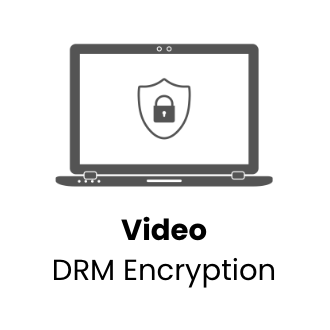
Experience multi-DRM video security through VdoCipher with additional layers to make security full proof. We’ve dedicated years to mastering video security and DRM integrations, ensuring your content is safeguarded against piracy.
loop – A boolean expression, when specified, plays the video again once the playback has come to end.
height – Sets the video display area height.
width – Sets the video display area width.
muted – A boolean attribute to initially mute the audio in a video. If set to ‘false’, the audio will play when the video starts.
poster – A preview image that is shown when the video is loading or until the time user hits the play button. If the attribute is not specified, nothing is displayed till the time the first video frame is available. The first frame then becomes the poster frame.
Параметр HIDDEN
| HTML: | 3.2 | 4 | XHTML: | 1.0 | 1.1 |
Описание
Параметр hidden представляет собой выключатель,
который определяет, отображать объект в окне браузера или нет. Это особенно
удобно для скрытия панели управления при воспроизведении фоновой музыки. Если
этот атрибут указан, значение параметров width
и height игнорируется.
Значение по умолчанию
По умолчанию этот параметр выключен.
Пример 3. Сокрытие объекта
<!DOCTYPE HTML PUBLIC «-//W3C//DTD HTML 4.01//EN» «http://www.w3.org/TR/html4/strict.dtd»>
<html>
<head>
<meta http-equiv=»Content-Type» content=»text/html; charset=utf-8″>
<title>Тег EMBED, параметр hidden</title>
</head>
<body>
<embed src=»jazz.mp3″ hidden></embed>
Lorem ipsum dolor sit amet, consectetuer adipiscing elit, sed diem nonummy nibh
euismod tincidunt ut lacreet dolore magna aliguam erat volutpat.
</body>
</html>
Параметр PLUGINSPAGE
| HTML: | 3.2 | 4 | XHTML: | 1.0 | 1.1 |
Описание
Если браузер не поддерживает указанный тип файлов заданный параметром src,
то pluginspage используется для того, чтобы перейти
по указанному адресу, откуда можно скачать и установить необходимый плагин.
Браузер сообщает пользователю, что требуемого плагина для отображения файла
нет, и запрашивает, загружать его или нет.
Значение по умолчанию
Нет.
Пример 5. Адрес требуемого плагина
<!DOCTYPE HTML PUBLIC «-//W3C//DTD HTML 4.01//EN» «http://www.w3.org/TR/html4/strict.dtd»>
<html>
<head>
<meta http-equiv=»Content-Type» content=»text/html; charset=utf-8″>
<title>Тег EMBED, параметр pluginspace</title>
</head>
<body>
<embed src=»ban.swf» width=»200″ height=»200″
type=»application/x-shockwave-flash» pluginspage=»http://www.macromedia.com/go/getflashplayer»></embed>
</body>
</html>
Параметр HSPACE и VSPACE
| HTML: | 3.2 | 4 | XHTML: | 1.0 | 1.1 |
Описание
Для любого объекта можно задать невидимые отступы по горизонтали и вертикали
с помощью параметров hspace и vspace.
Особенно это актуально при обтекании объекта текстом, в этом случае необходимо
вокруг него добавить пустое пространство.
Значение по умолчанию
Пример 4. Отступы вокруг объекта
<!DOCTYPE HTML PUBLIC «-//W3C//DTD HTML 4.01//EN» «http://www.w3.org/TR/html4/strict.dtd»>
<html>
<head>
<meta http-equiv=»Content-Type» content=»text/html; charset=utf-8″>
<title>Тег EMBED, параметр hspace и vspace</title>
</head>
<body>
<embed src=»banner.swf» width=»600″ height=»200″
type=»application/x-shockwave-flash» pluginspage=»http://www.macromedia.com/go/getflashplayer»
hspace=»10″ vspace=»10″></embed>
</body>
</html>
Параметр HIDDEN
| HTML: | 3.2 | 4 | XHTML: | 1.0 | 1.1 |
Описание
Параметр hidden представляет собой выключатель,
который определяет, отображать объект в окне браузера или нет. Это особенно
удобно для скрытия панели управления при воспроизведении фоновой музыки. Если
этот атрибут указан, значение параметров width
и height игнорируется.
Значение по умолчанию
По умолчанию этот параметр выключен.
Пример 3. Сокрытие объекта
<!DOCTYPE HTML PUBLIC «-//W3C//DTD HTML 4.01//EN» «https://w3.org/TR/html4/strict.dtd»>
<html>
<head>
<meta http-equiv=»Content-Type» content=»text/html; charset=utf-8″>
<title>Тег EMBED, параметр hidden</title>
</head>
<body>
<embed src=»jazz.mp3″ hidden></embed>
Lorem ipsum dolor sit amet, consectetuer adipiscing elit, sed diem nonummy nibh
euismod tincidunt ut lacreet dolore magna aliguam erat volutpat.
</body>
</html>
Используя object тег
Вы используете тег, чтобы развернуть апплеты, которые должны использоваться только с Internet Explorer. Для полных деталей о тег, считайте . Следующее является примером тег:
<OBJECT classid="clsid:8AD9C840-044E-11D1-B3E9-00805F499D93" width="200" height="200"> <PARAM name="code" value="Applet1.class"> </OBJECT>
Атрибут classid
атрибут идентифицирует который минимальная версия Плагина Java использовать.
Примером, показанным ниже, является обычно используемая форма атрибут. Этот пример дает Internet Explorer команду использовать самую высокую установленную версию Плагина Java.
classid="clsid:8AD9C840-044E-11D1-B3E9-00805F499D93"
Следующее является альтернативной формой атрибут:
classid="clsid:CAFEEFAC-xxxx-yyyy-zzzz-ABCDEFFEDCBA"
В этой форме «xxxx», «yyyy», и «zzzz» являются четырехзначными числами, которые идентифицируют минимальную версию Плагина Java, который будет использоваться. Например, чтобы использовать версию Плагина Java , Вы определяете:
classid="clsid:CAFEEFAC-0016-0000-0000-ABCDEFFEDCBA"
Атрибут кодовой базы
Вы используете дополнительное атрибут, чтобы определить, если и как загрузить JRE.
у атрибута есть две формы:
codebase= С этой формой, если JRE, определенный classid атрибут не устанавливается локально, тогда пользователь запрашивается загрузить JRE с определенного URL.
codebase=#Version=major,minor,micro,update С этой формой, если версия JRE, определенного в атрибуте кодовой базы, больше чем версия JRE, определенного classid атрибут, тогда пользователь запрашивается загрузить JRE с определенного URL.
Следующее является примером того, как использовать атрибут, чтобы установить автоматические загрузки с Веб-сайта Java Sun:
<object classid="clsid:8AD9C840-044E-11D1-B3E9-00805F499D93" width="200" height="200" codebase="http://java.sun.com/products/plugin/autodl/jinstall-1_5_0-windows-i586.cab#Version=1,5,0,0"> <param name="code" value="Applet1.class"> </object>
Отметьте: В этом примере строка повреждается для удобочитаемости. В фактическом файле HTML это была бы одна длинная линия.
Sun упаковал каждую версию установщика JRE в корпусе Microsoft () формат файла. Можно .
Параметр ALIGN
| HTML: | 3.2 | 4 | XHTML: | 1.0 | 1.1 |
Описание
Определяет выравнивание объекта на странице и способ его отображения совместно
с другими нижележащими элементами вроде текста
Аргументы
- absmiddle
- Выравнивание середины объекта по середине текущей строки.
- baseline
- Выравнивание объекта по базовой линии текущей строки.
- bottom
- Выравнивание нижней границы объекта по окружающему тексту.
- left
- Выравнивает объект по левому краю окна, текст обтекает его справа.
- middle
- Выравнивание середины объекта по базовой линии текущей строки.
- right
- Выравнивает объект по правому краю окна, текст обтекает слева.
- texttop
- Верхняя граница объекта выравнивается по самому высокому текстовому элементу
текущей строки. - top
- Верхняя граница объекта выравнивается по самому высокому элементу текущей
строки.
Значение по умолчанию
bottom
Пример 2. Выравнивание объекта
<!DOCTYPE HTML PUBLIC «-//W3C//DTD HTML 4.01//EN» «https://w3.org/TR/html4/strict.dtd»>
<html>
<head>
<meta http-equiv=»Content-Type» content=»text/html; charset=utf-8″>
<title>Тег EMBED, параметр align</title>
</head>
<body>
<embed src=»movie.avi» width=»400″ height=»300″
align=»left»></embed>
Lorem ipsum dolor sit amet, consectetuer adipiscing elit, sed diem nonummy nibh
euismod tincidunt ut lacreet dolore magna aliguam erat volutpat.
</body>
</html>
HTML 4.01
HTML теги
- по алфавиту
- по категориям
- <!—…—>
- <!DOCTYPE
- a
- abbr
- acronym
- address
- applet
- area
- b
- base
- basefont
- bdo
- bgsound
- big
- blink
- blockquote
- body
- br
- button
- caption
- center
- cite
- code
- col
- colgroup
- comment
- dd
- del
- dfn
- dir
- div
- dl
- dt
- em
- embed
- fieldset
- font
- form
- frame
- frameset
- h1-h6
- head
- hr
- html
- i
- iframe
- ilayer
- img
- input
- ins
- isindex
- kbd
- label
- layer
- legend
- li
- link
- listing
- map
- marquee
- menu
- meta
- multicol
- nobr
- noembed
- noframes
- noindex
- noscript
- object
- ol
- optgroup
- option
- p
- param
- plaintext
- pre
- q
- s
- samp
- script
- select
- small
- sound
- spacer
- span
- strike
- strong
- style
- sub
- sup
- table
- tbody
- td
- textarea
- tfoot
- th
- thead
- title
- tr
- tt
- u
- ul
- var
- wbr
- xmp
атрибуты HTML
- abbr
- above
- accept
- accept-charset
- accesskey
- action
- align
- alink
- allowtransparency
- alt
- archive
- autocomplete
- axis
- background
- bgcolor
- bgproperties
- border
- bordercolor
- cellpadding
- cellspacing
- char
- charoff
- charset
- checked
- cite
- class
- classid
- clear
- code
- codebase
- codetype
- color
- cols
- colspan
- compact
- content
- coords
- data
- datetime
- declare
- defer
- dir
- disabled
- enctype
- face
- for
- frame
- frameborder
- galleryimg
- headers
- height
- href
- hreflang
- hspace
- http-equiv
- id
- ismap
- label
- lang
- language
- link
- longdesc
- loop
- marginheight
- marginwidth
- maxlength
- media
- method
- multiple
- name
- nohref
- noresize
- noshade
- nowrap
- object
- profile
- prompt
- readonly
- rel
- rev
- rows
- rowspan
- rules
- scheme
- scope
- scrolling
- selected
- shape
- size
- span
- src
- standby
- start
- style
- summary
- tabindex
- target
- text
- title
- type
- usemap
- valign
- value
- valuetype
- version
- vlink
- vspace
- width
- xmlns
Определение и использование
Тег определяет контейнер для внешнего ресурса, такого как веб страница, картинка, медиаплеер или подключаемое приложение.
Предупреждение
Большинство браузеров больше не поддерживают Java Applets и Plug-ins.
Элементы управления ActiveX больше не поддерживаются ни в одном браузере.
Поддержка Shockwave Flash также была отключена в современных браузерах.
Предложение
Для отображения картинки лучше использовать тег .
Для отображения HTML кода лучше использовать тег .
Для отображения видео или аудио лучше использовать теги и .
Атрибуты
| Атрибут | Значение | Описание |
|---|---|---|
| height | pixels | Задает высоту встроенного содержимого |
| src | URL | Указывает адрес внешнего файла для внедрения |
| type | media_type | Указывает тип носителя встроенного содержимого |
| width | pixels | Задает ширину встроенного содержимого |
Настройки CSS по умолчанию
Большинство браузеров будут отображать элемент со следующими значениями по умолчанию:
embed:focus { outline: none;}
❮ Назад
HTML Справочник
Далее ❯
Параметр ALIGN
Описание
Определяет выравнивание объекта на странице и способ его отображения совместно
с другими нижележащими элементами вроде текста
Аргументы
- absmiddle
- Выравнивание середины объекта по середине текущей строки.
- baseline
- Выравнивание объекта по базовой линии текущей строки.
- bottom
- Выравнивание нижней границы объекта по окружающему тексту.
- left
- Выравнивает объект по левому краю окна, текст обтекает его справа.
- middle
- Выравнивание середины объекта по базовой линии текущей строки.
- right
- Выравнивает объект по правому краю окна, текст обтекает слева.
- texttop
- Верхняя граница объекта выравнивается по самому высокому текстовому элементу
текущей строки. - top
- Верхняя граница объекта выравнивается по самому высокому элементу текущей
строки.
Значение по умолчанию
bottom
Пример 2. Выравнивание объекта
<!DOCTYPE HTML PUBLIC «-//W3C//DTD HTML 4.01 Transitional//EN»>
<html>
<body>
<embed src=»movie.avi» width=»400″ height=»300″
align=»left»></embed>
Lorem ipsum dolor sit amet, consectetuer adipiscing elit, sed diem nonummy nibh
euismod tincidunt ut lacreet dolore magna aliguam erat volutpat.
</body>
</html>
Параметр HEIGHT и WIDTH
| HTML: | 3.2 | 4 | XHTML: | 1.0 | 1.1 |
Описание
Параметр height устанавливает высоту объекта, а width — его ширину. В заданные размеры входит не только само изображение, например в случае воспроизведения видеофайла, но и панель управления им, включая кнопки проигрывания, паузы, остановки и т.д. По этой причине на размер отображаемого объекта влияет тип файла и применяемый плагин.
Если используется процентная запись, то размеры объекта вычисляются относительно родительского элемента — контейнера, где находится тег <EMBED>. В случае отсутствия родительского контейнера, в его качестве выступает окно браузера. Иными словами, width=»100%» означает, что объект будет занимать всю доступную ширину веб-страницы.
Несмотря на заданные размеры объекта, его исходные пропорции сохраняются, но в случае явного диссонанса высоты и ширины добавляется пустое пространство по вертикали или горизонтали.
Параметр HEIGHT и WIDTH
Описание
Параметр height устанавливает высоту объекта,
а width — его ширину. В заданные размеры
входит не только само изображение, например в случае воспроизведения видеофайла,
но и панель управления им, включая кнопки проигрывания, паузы, остановки и т.д.
По этой причине на размер отображаемого объекта влияет тип файла и применяемый
плагин.
Если используется процентная запись, то размеры объекта вычисляются относительно
родительского элемента — контейнера, где находится тег <EMBED>.
В случае отсутствия родительского контейнера, в его качестве выступает окно
браузера. Иными словами, width=»100%»
означает, что объект будет занимать всю доступную ширину веб-страницы.
Несмотря на заданные размеры объекта, его исходные пропорции сохраняются, но
в случае явного диссонанса высоты и ширины добавляется пустое пространство по
вертикали или горизонтали.
<embed height=»ширина» width=»высота»>…</embed>
Да.
Любое целое положительное число в пикселах или процентах.






























